Supported Features
Service Provider (SP)-Initiated Authentication (SSO) Flow - This authentication flow occurs when the user attempts to log in to Iris
Just-In-Time (JIT) User Provisioning - Automatically creates user accounts in Iris when Single-Sign-On is initiated by your Okta users
Requirements
Admin access to an Okta organization
Be a new or existing Cro Metrics customer
Configuration Steps
After installing the application within your organization, you need to obtain some information that you will have to send to Cro Metrics.
In the Okta admin page, click on the Iris by Cro Metrics application and then navigate to the Sign On tab
Copy the values of Client ID and Client secret (click the eye button to toggle the visibility)
Once you have all the information, email it to iris-support@crometrics.com. Please ensure the messages contains:
Client ID
Client Secret
Issuer URL (yourcustomdomain.okta.com)
Cro Metrics will get back to you once configuration is complete
Notes
Once configuration is complete, you may test the integration by visiting Iris by Cro Metrics. Enter your email address and then click Next. You will be redirected to your Okta organization and if logged out, be prompted to enter your Okta username and password. Once authenticated with Okta, you’ll be redirected back to Iris and logged into your Iris dashboard.
If you encounter any issues or have any questions, please do not hesitate to reach out to iris-support@crometrics.com.